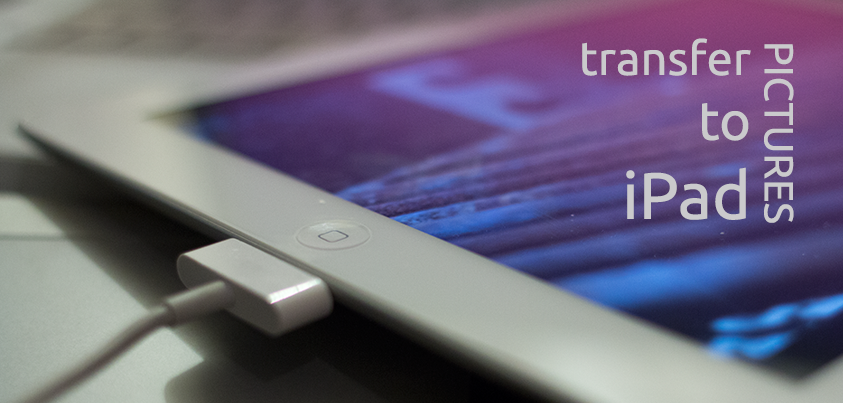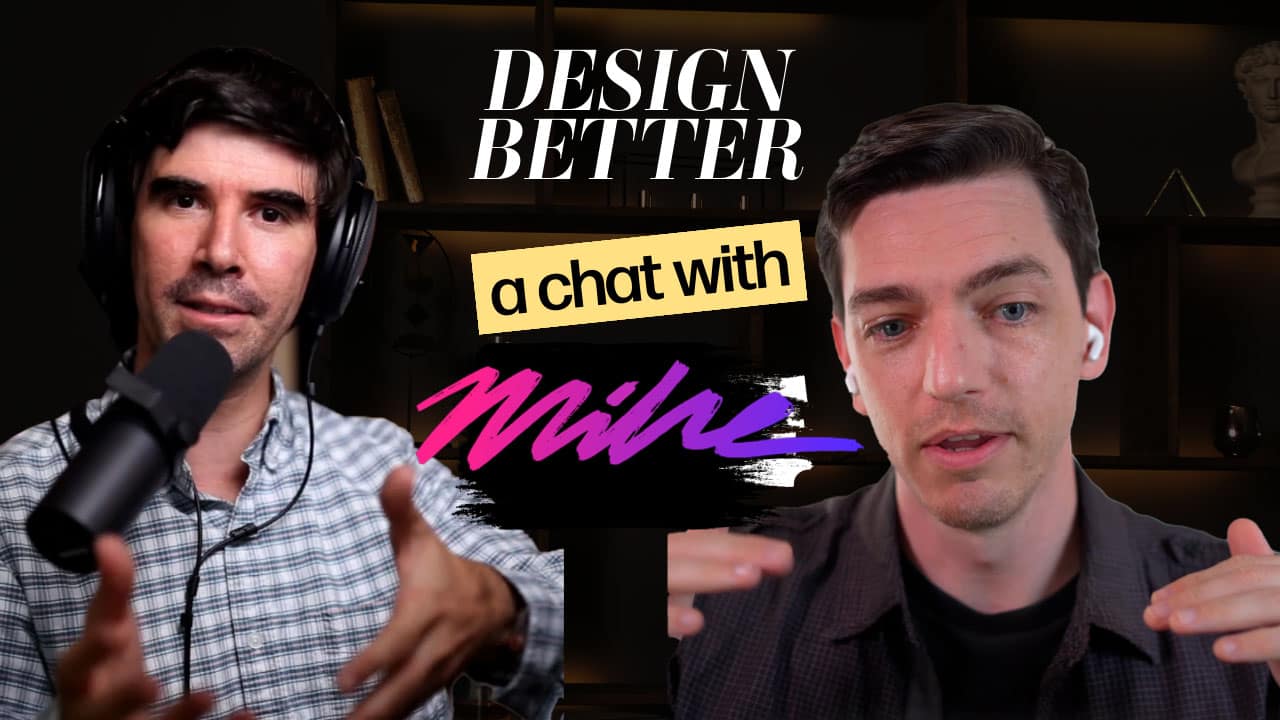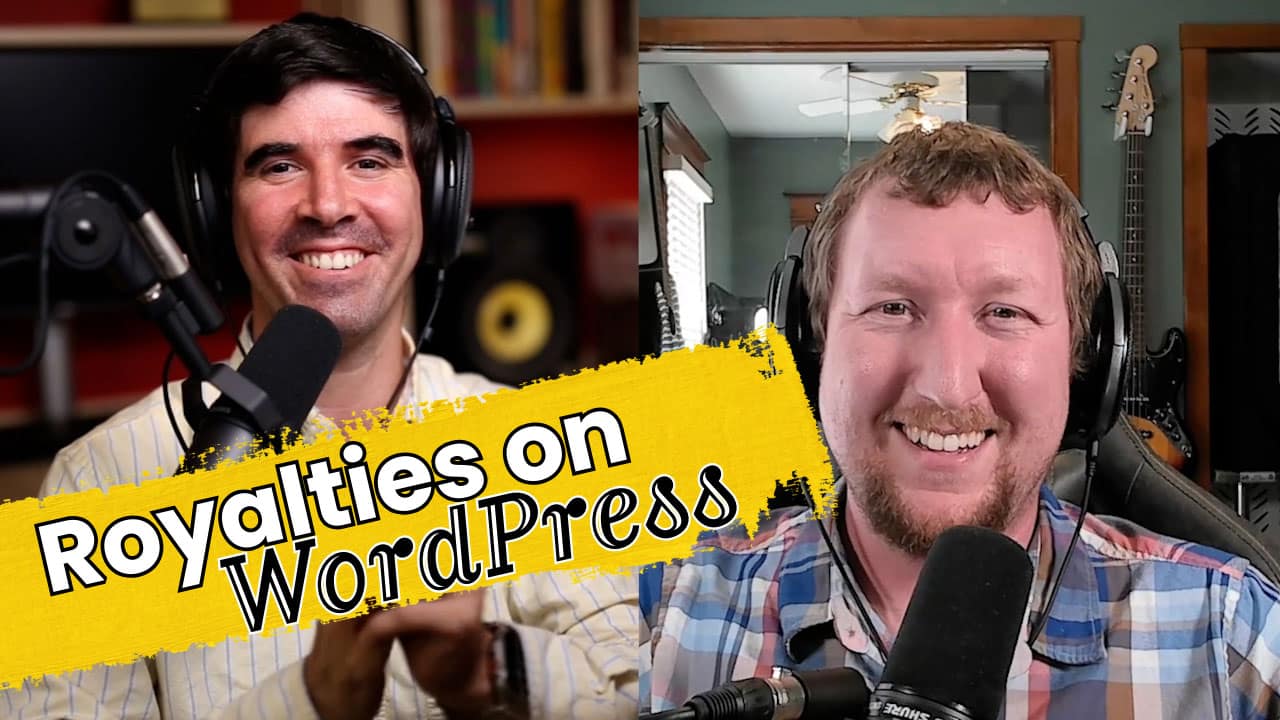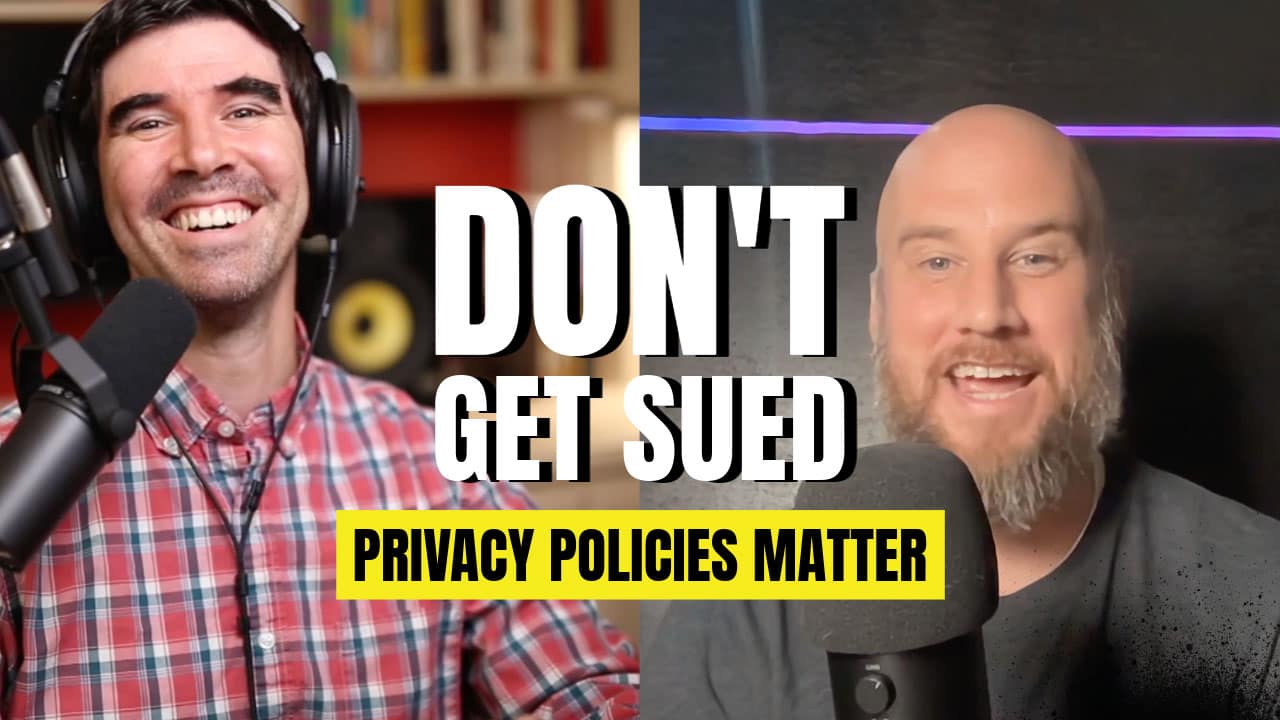I have been getting this question a lot lately: “How do I transfer pictures to my iPad?”
Although the process is not as straightforward as copying files to a USB thumb drive, it is still quite simple to do if you follow these steps.
- Create a folder on your computer containing the images you want to transfer.
- Connect your iPad (or iPhone) to your computer using the supplied usb cable.
- Wait for iTunes to open or launch it manually.
- Inside iTunes – select your iPad and click on the “Photos” tab.
- Click the box that says “Sync photos from…” and select “Choose Folder…”.
- Browse for the folder we talked about in step 1 and click “Open”.
- Finally, click on “Apply” to start transferring the files to your iPad/iPhone.
[one_half] [/one_half]
[/one_half] [one_half][/one_half]
[one_half][/one_half]


There you go! Now you can show off your pictures to your friends!
There are many other ways to sync pictures between devices. You can also do this same process wirelessly if you have “Wifi sync” enabled in iTunes for your device or via iCloud if you have Photostream enabled. I decided to show the “old-fashioned” route since many people don’t have iPhoto or simply do not use it.
What do you use to transfer your pictures? Leave your comments below!