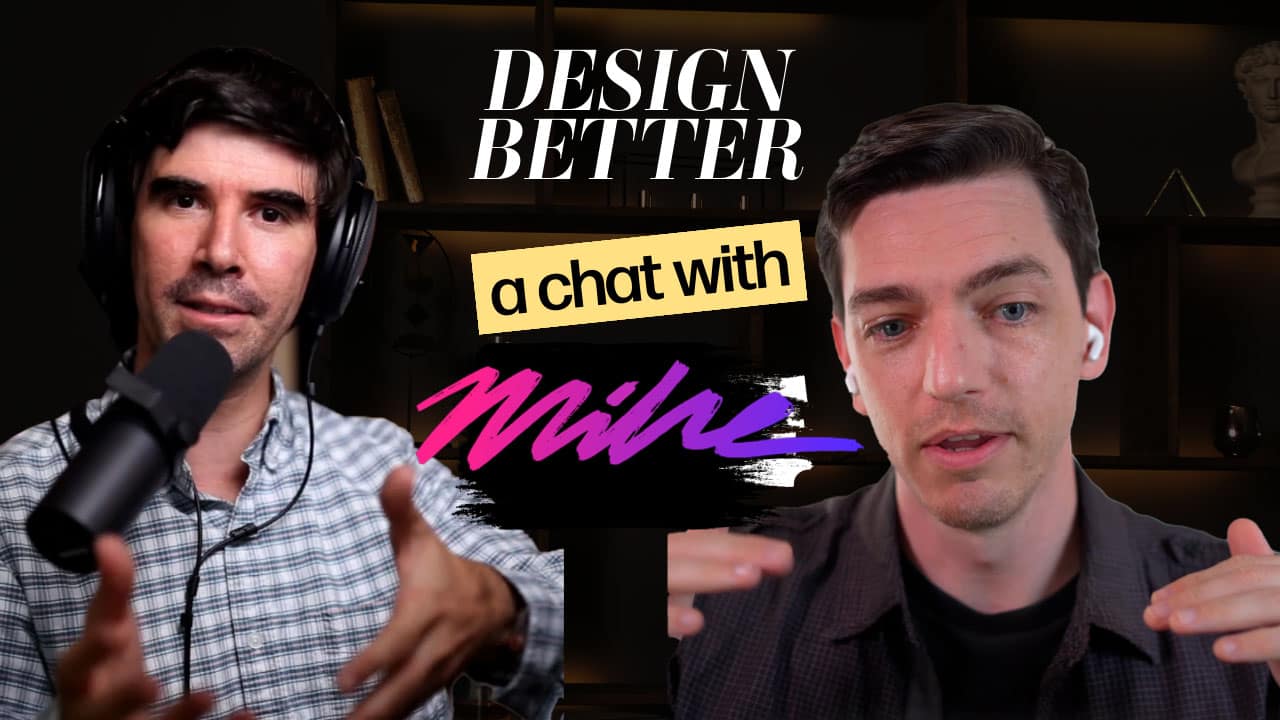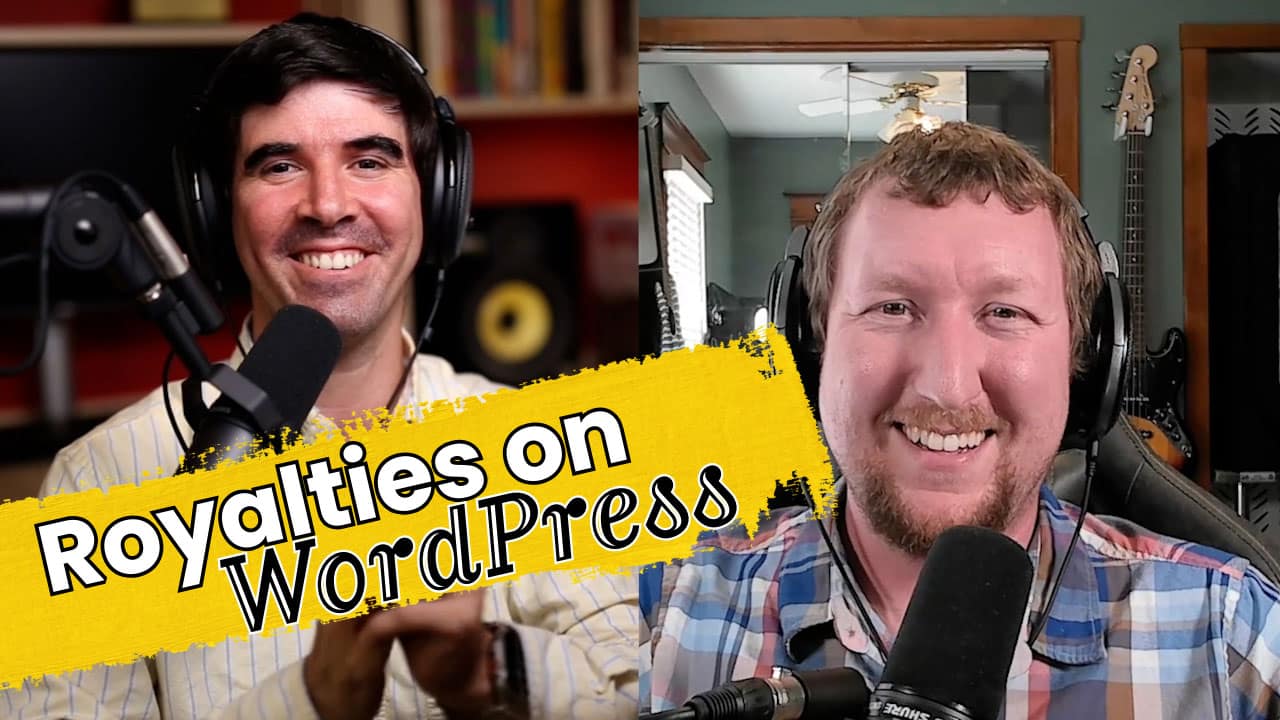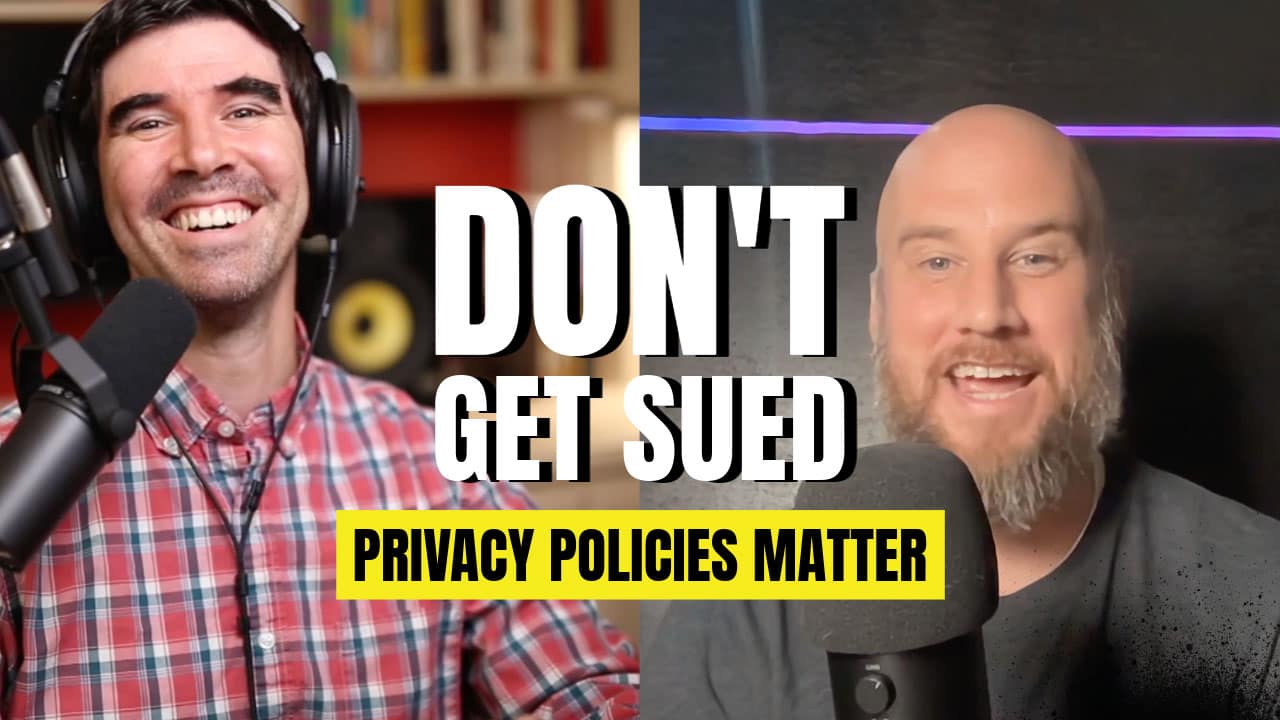Do you own an iPad? Do you know about multitasking in your iPad? Did you know can open the app switcher, return to the home screen, and even switch between one app and another directly without using the home button? All this can be done by swiping your fingers on the screen in a specific way…
Since iOS 5 was released, multitask gestures appeared on the iPad. To take advantage of multitask gestures, first make sure you have the feature enabled in your iPad’s settings.
To do this, go to “Settings” on the home screen and – inside the “General” section – make sure “Multitasking Gestures” is set to “ON” as seen in the picture below:

Now, the gestures that are available are the following:
- Switch between apps: To directly switch from one app to another, simply swipe left or right with four (or five) fingers.
- Return to the home screen: To return to the home screen when inside an app, pinch in with your five fingers and you will be taken to the last home screen you were on.
- To open the multitask bottom bar: swipe upwards on the screen with four (or five) fingers and the bottom bar will be revealed.
Although this has been around for a while now (we are at iOS 6 at the time of writing), not many people know about it. I hope with this article more iPad users can take advantage of these great features and enjoy their devices even more.
Questions? Concerns? Remember, you can always leave your comments below!