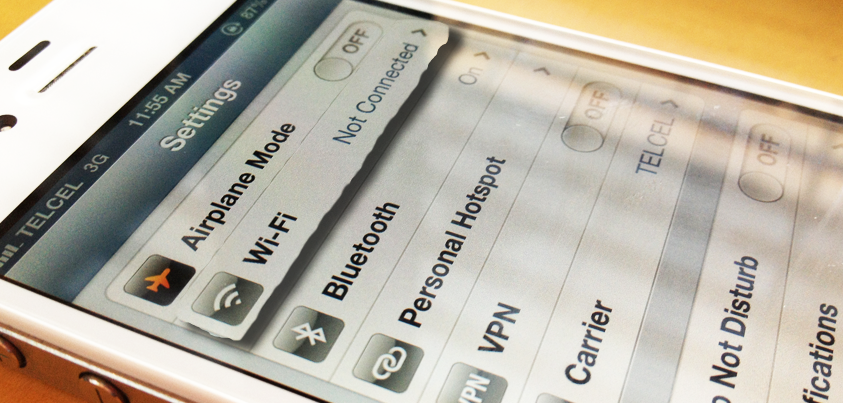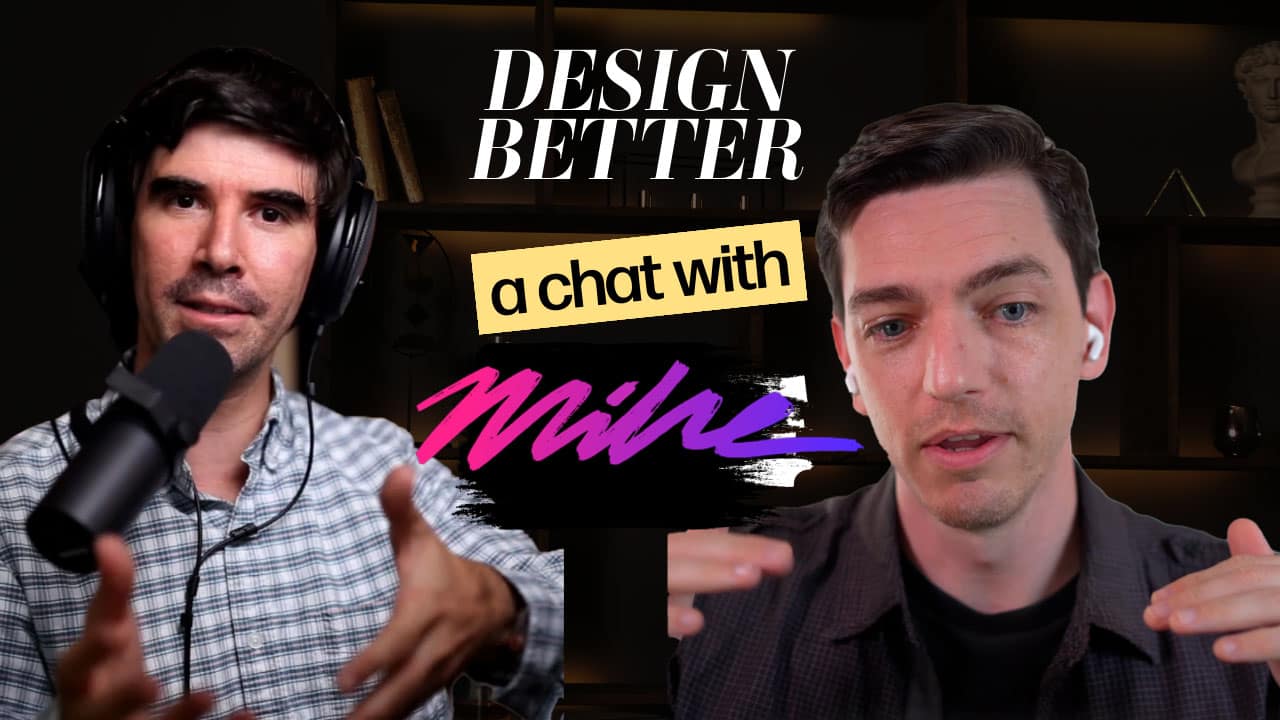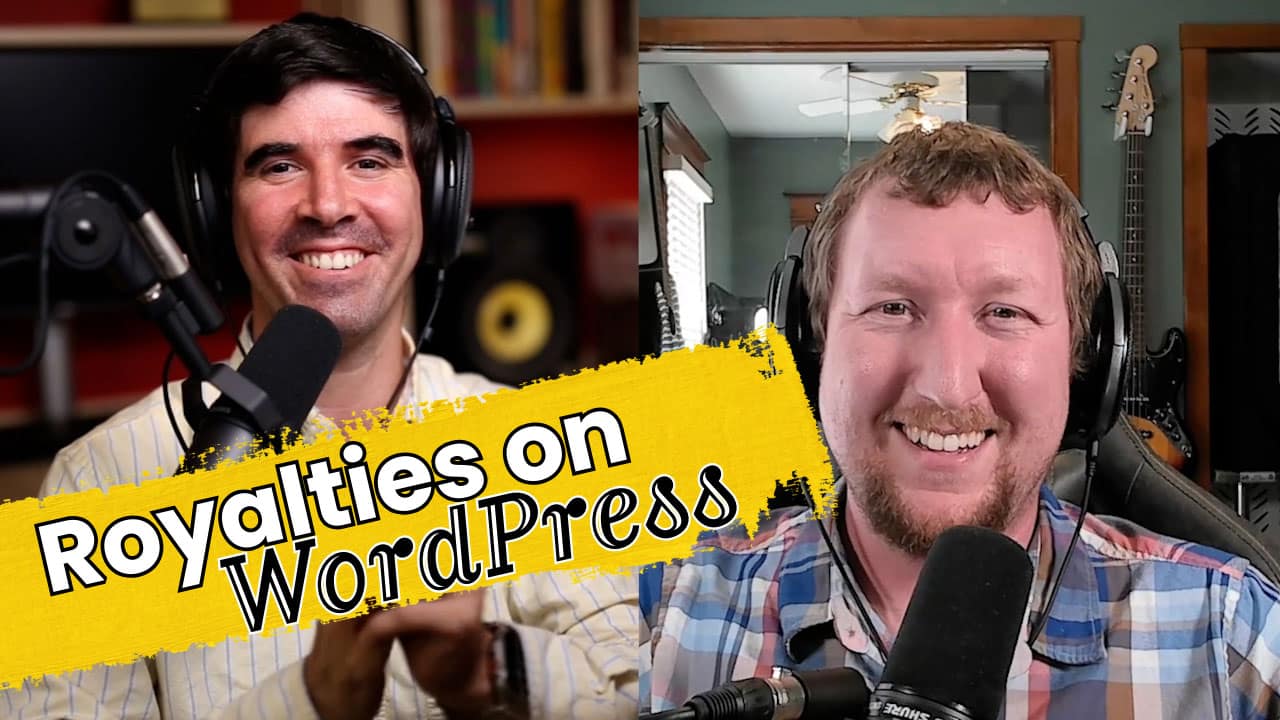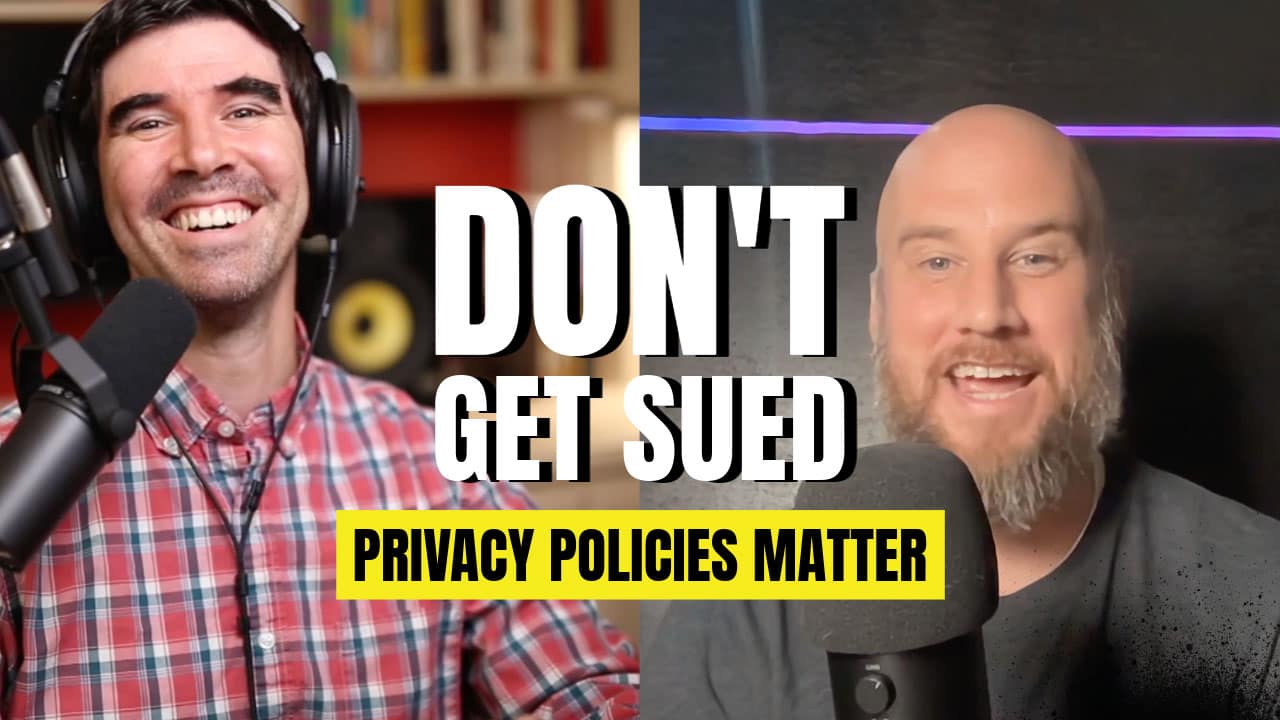Did your WiFi suddenly stop working when you updated to iOS 6? Don’t worry, you are not the only one with this problem!
People around the world have been having issues with WiFi and Bluetooth since the release of iOS 6 in September 2012. This problem most commonly affects iPhone 4, iPhone 4S, and the new iPad. The good news is that there are a few things you can do before giving up and taking your device to Apple.
Symptoms
Usual symptoms are: Your iPhone/iPad may show a greyed-out button in the WiFi settings or missing Bluetooth and/or WiFi MAC addresses in “Settings -> General -> About”.
Solutions
Apple’s five recommendations are shown below:
- Make sure Airplane Mode is OFF
- Restart your iOS Device
- Reset Network Settings
- Update your iOS Device
- Restore your iOS Device in iTunes
Restarting your iOS Device
Press and hold the Sleep/Wake button on the top of the iPhone for a few seconds until the screen shows a red “slide to power off” slider. Slide the slider – talk about redundancy – and the phone will power off. After the device is off, press and hold the Sleep/Wake button again until the Apple Logo appears on screen.
Reset Network Settings
Simply open the Settings application and go to “General > Reset > Reset Network Settings”.
Update you iOS Device
For these last options, make sure you make a backup of your device.
Connect your iPhone/iPad to your computer using the supplied USB cable. iTunes should open automatically, if not, open iTunes on the computer. Select your iPhone/iPad when it appears inside iTunes and choose the “Summary” tab. Look for the option called “Check for Updates” and click it. Follow the instructions to update your device.
Restore your iOS Device in iTunes
If your phone has the latest operating system, look for the option that says “Restore iPhone” and click it. This will essentially delete everything on the phone and leave it with a clean version of the operating system.
If none of these solutions work, you should take your device to Apple so that they can assess if they will replace it or fix it.
User Contributions
Some users have stated that if you can actually enable WiFi but have problems with Internet access, a possible fix is to change the “HTTP Proxy” option to “Auto” when you connect to a network. To do this simply go into the WiFi settings and click on the blue arrow next to the network name you want to connect to. Then scroll to the bottom and select “Auto” below “HTTP Proxy”.
Others have said that downgrading to iOS 5 does the trick (although Apple does not recommend this).
Did these solutions work for you? Are you still having problems? Have another solution to share Comment below!