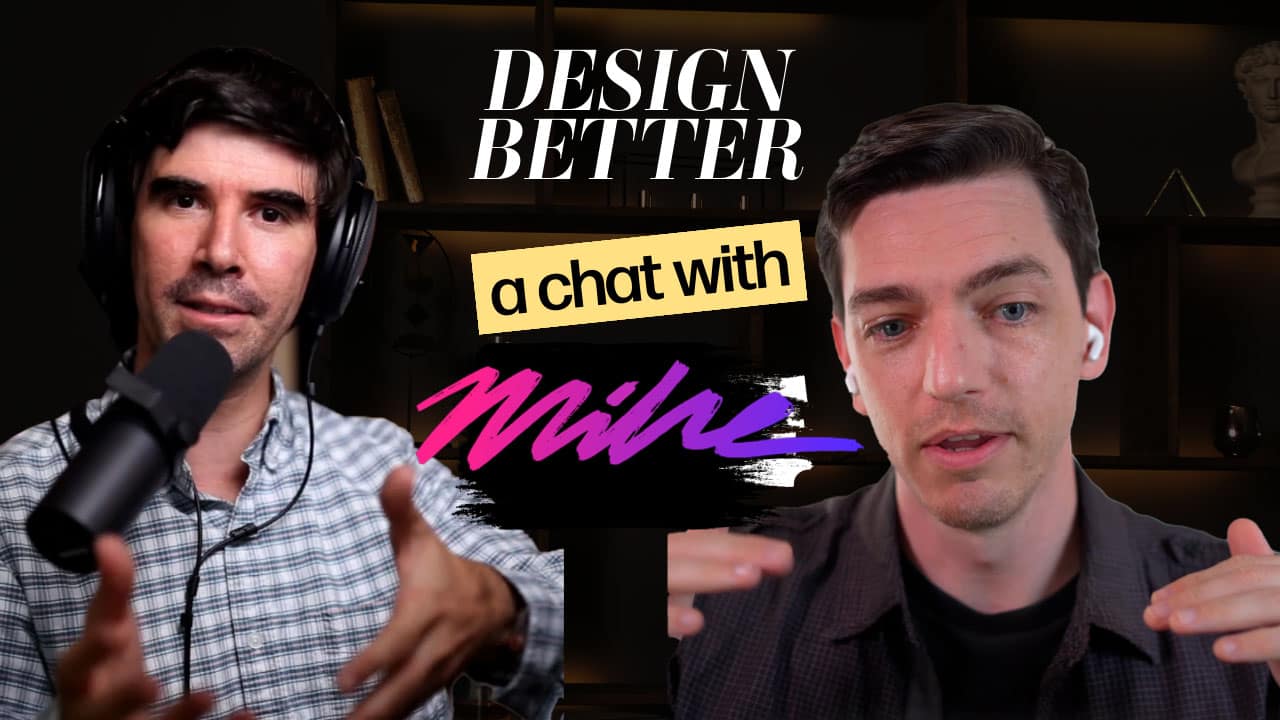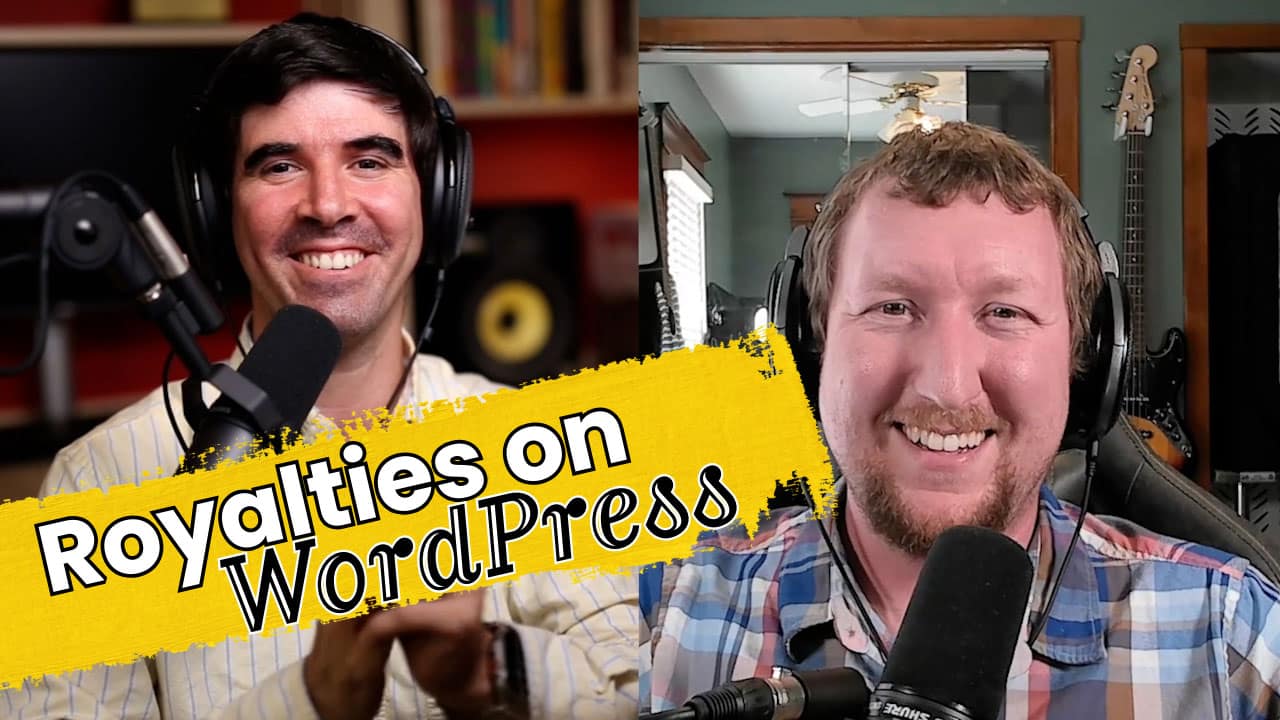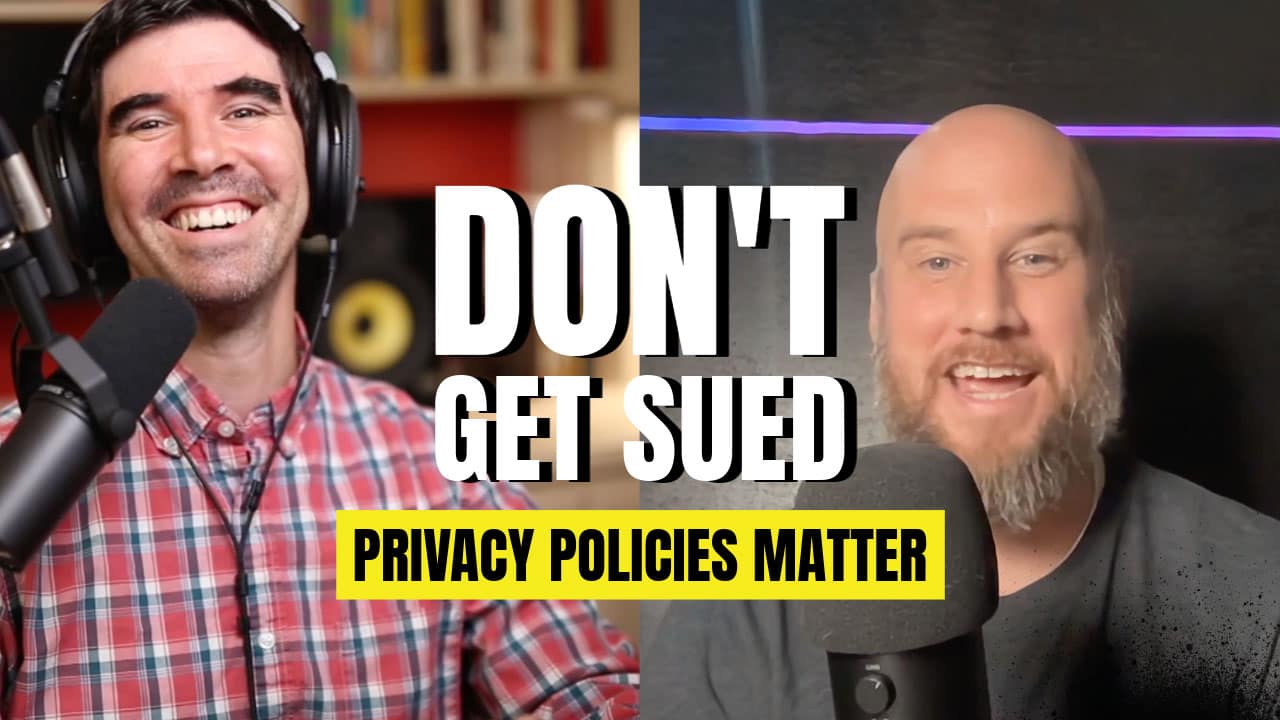iPhones are beautiful devices and are packed with great features, but having to recharge your phone every five hours – what is this, 1995?
One would think that cell phone batteries have evolved quite a bit since the 90s – and they have – but our phones have evolved as well. Most of us are using “smart” phones these days and what makes a phone smart also drains the battery. iPhones, Android Phones, Windows Phones, etc. all have advanced processors and large memory capacities resembling personal computers from a few years back. A few of these features that iPhones (among others) have are:
- GPS (global positioning system) chip that can find you anywhere in the world via satellite reception
- Retina Display which is a high resolution display to enhance readability
- 3G or 4G data networks to provide high speed internet access anywhere with a cell phone signal
- Music/Video players to entertain while on the go
- Push notifications that alert you whenever an e-mail or message arrived even if the phone is idle
- Multi-tasking which lets you have various applications open at once
All these features are nice but – if not used wisely – may severely impact your iPhone’s battery life. Want to find out how to extend your iPhone’s battery life?
Location
[one_third] [/one_third][one_third]
[/one_third][one_third] [/one_third][one_third_last]
[/one_third][one_third_last] [/one_third_last]
[/one_third_last]
Location services are the biggest drain on your battery and should only be used when needed. Go into “Settings” -> “Privacy” -> “Location Services”. You’ll see an option to turn Location Services off completely (not recommended) and a list of all the applications that have asked for location access. Here you can decide which applications have access to location services. To do this simply touch the “ON/OFF” toggle button beside each application name. I recommend turning them all off except the ones that require location to work [think: foursquare, maps, camera, twitter, facebook (in case you want your photos/posts to be geotagged). Below the list of applications you have a legend stating which ones have recently used the location services.
At the very bottom of this screen you’ll find “System Services”. Here you can safely remove any setting that you deem unnecessary.
[one_half] [/one_half][one_half_last]
[/one_half][one_half_last] [/one_half_last]
[/one_half_last]
- Cell Network Search: helps the phone search for cell towers nearby faster.
- Compass Calibration: helps to calibrate the internal compass faster.
- Diagnostics & Usage: used to send diagnostics and usage information back to Apple (to help them make their products better).
- Genius for Apps: provides suggestions for apps based on similar users in your location.
- Location-Based iAds: to procure ads that are specific to your whereabouts.
- Setting Time Zone: to more acurately set the timezone depending on where you are on this Earth.
- Traffic: used by Maps application to inform you on the traffic in your route while driving.
I prefer to turn most of them off for different reasons. Cell Network search is important for me because I always want to have signal no matter the cost. Compass calibration helps because I use Maps a lot to find directions. Diagnostics and Usage may help Apple develop better products but I don’t wish to show them where I am and how I am using my phone especially if it affects my battery life. I personally do not use Genius for Apps so I turn off its location feature. I don’t click on ads on my iPhone but some people may, so it could be helpful for some. Setting Time Zone is technically only needed if you are constantly changing time zones (ie. travelling from the East and West Coast many times a week) so for most could happily go without it (Note: your timezone is also set either by cell phone signal or internet access).
Brightness
[one_half] [/one_half][one_half_last]
[/one_half][one_half_last] [/one_half_last]
[/one_half_last]
Your iPhone has a brilliant display that is great for reading and showing images, but it also uses a whole lot of battery to run. Settings for brightness are in “Settings” -> “Brightness & Wallpaper”. To fix this keep your display at an intermediate level (quite enough) and set the “Auto-Brightness” feature to ‘on’. This way your phone will automatically adjust brightness depending on your surrounding ambient lighting.
Notifications
[one_half] [/one_half][one_half_last]
[/one_half][one_half_last] [/one_half_last]
[/one_half_last]
Notifications are another great set of features that the iPhone offers but if badly used can also affect your battery. Whenever you receive a notification, that means that the phone received information via the Internet in order to keep you updated. You can go into “System” -> “Notifications” and you will find a list of applications that have notification settings. If you go into each of them you may choose how and if you want them to alert you in some way. An example for Facebook is as follows:
[one_half] [/one_half][one_half_last]
[/one_half][one_half_last] [/one_half_last]
[/one_half_last]
You may choose if you want the application to use Notifications with the ‘ON/OFF’ toggle switch at the very top of the screen. You may also set the limit of notifications it gives you per instance and the Alert Style. The alert style “Banner” simply shows an unobtrusive message from the top of the screen when something is received and requires no action. The alert style “Alerts” shows a popup in the middle of the screen that requires the user to do something to close it. I recommend “Banner” style because of its subtle nature. The “Badge App Icon” option is for the little red number that appears next to an application’s icon to indicate the number of messages it has. Sounds are self-explanatory and it depends on how much you want to be bothered. At the bottom there is an important option called “View in Lock Screen”, I recommend turning this off except for essential services like mail or certain message applications. What this does is turn on the screen even if the phone is locked and show you the alert. While this may be practical, you can imagine how much battery is drained if the display is turned on for every Facebook update alert that you get.
Thoughts on battery life? Comment below!