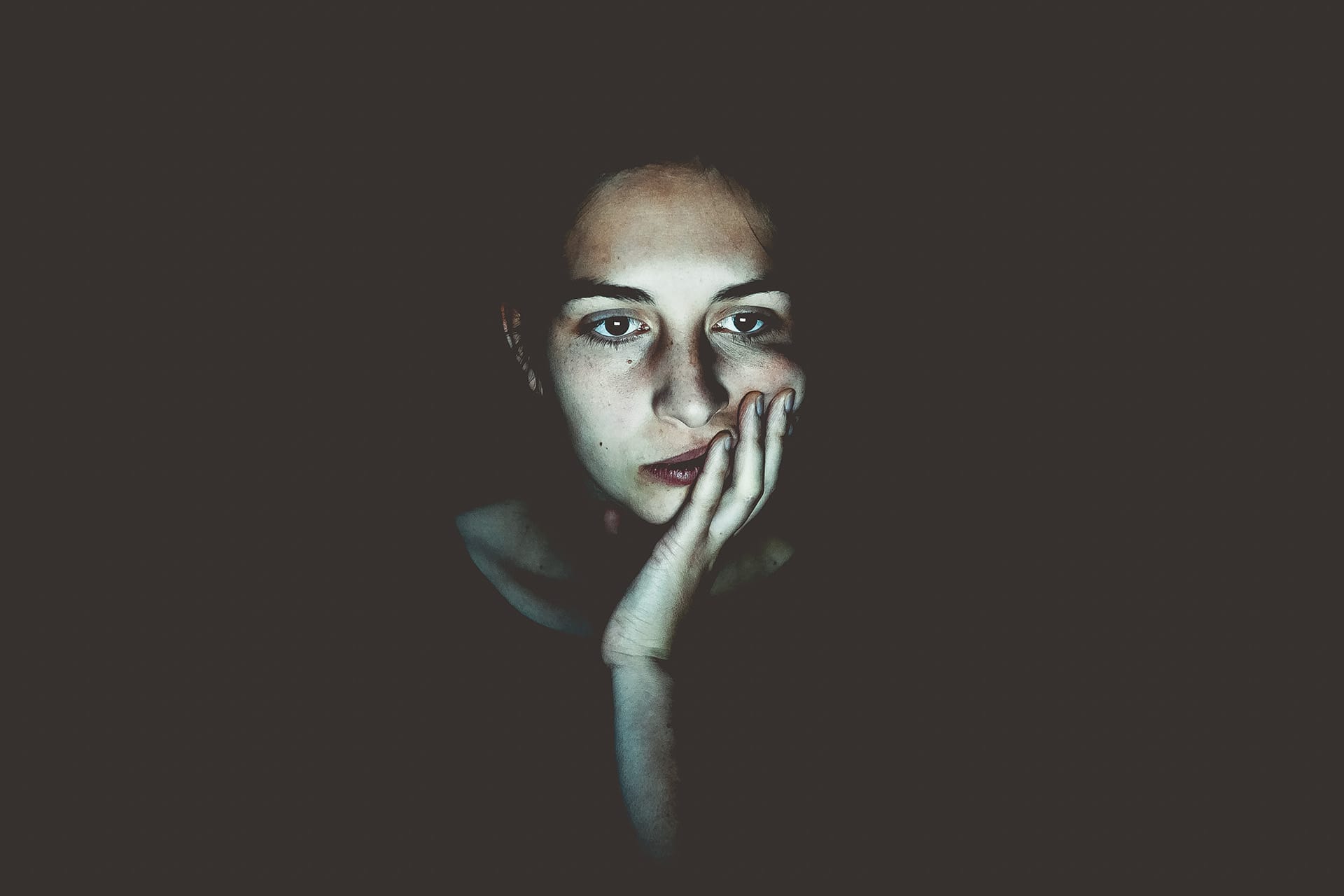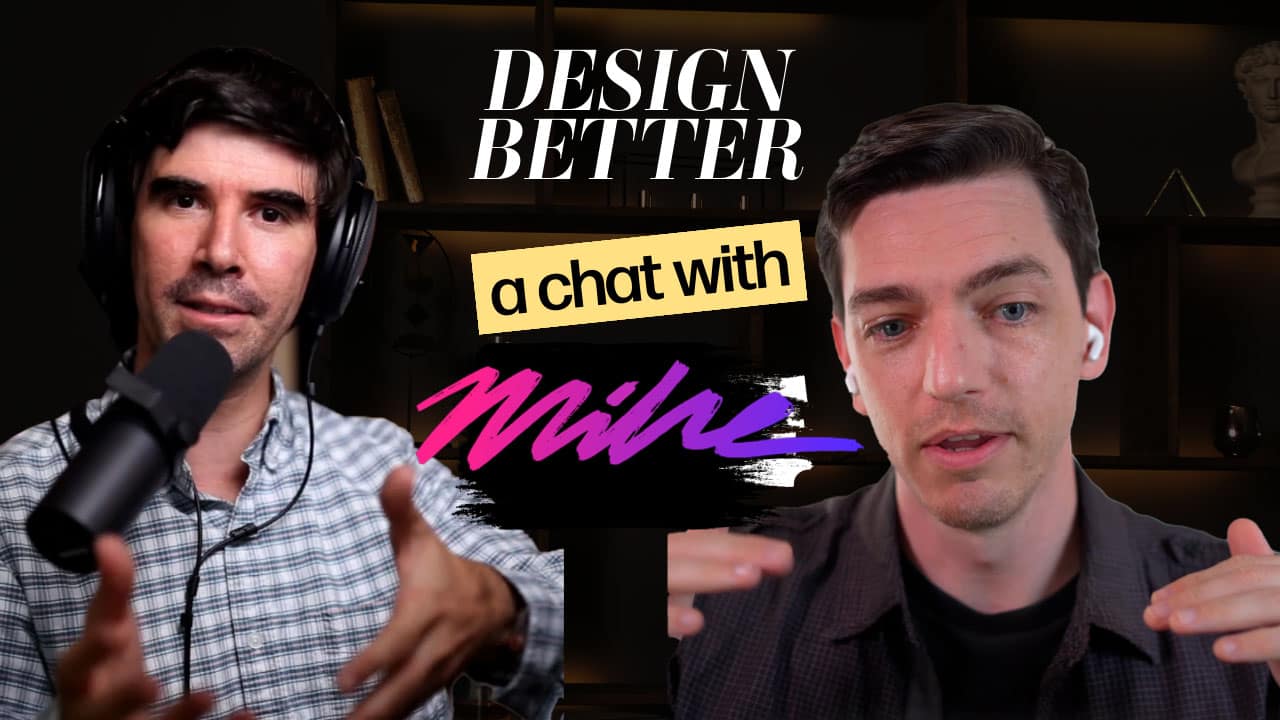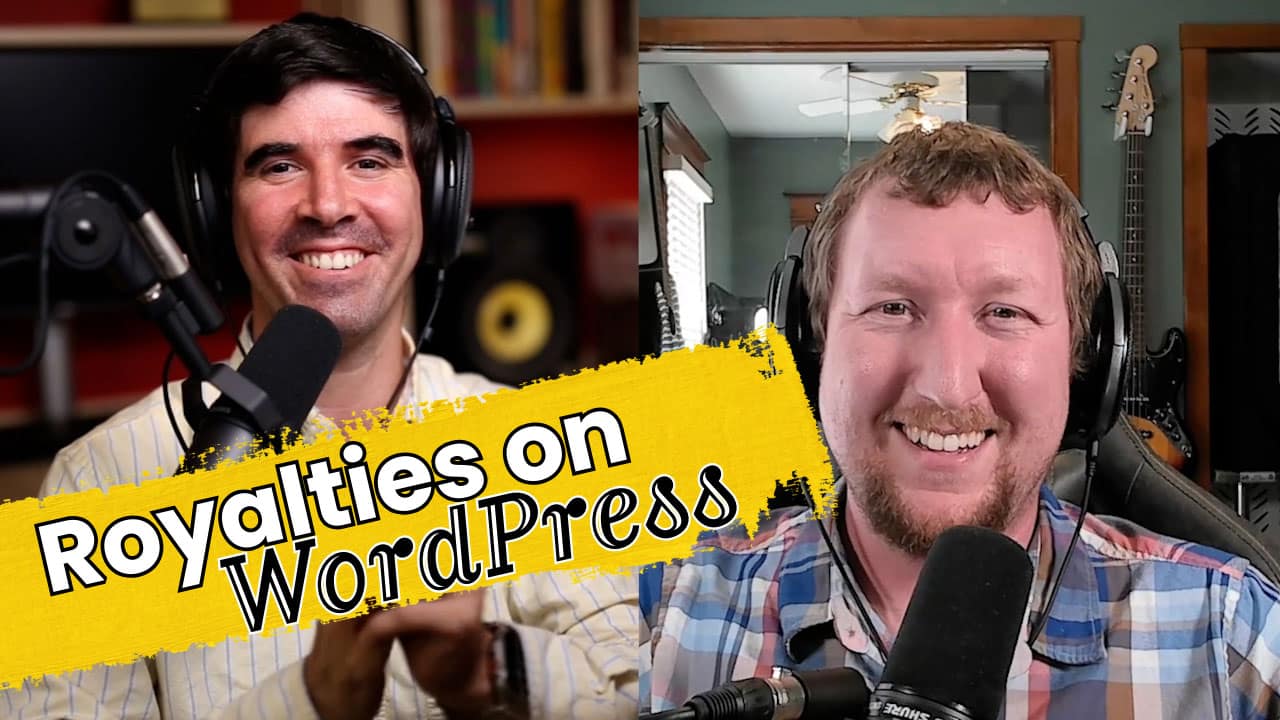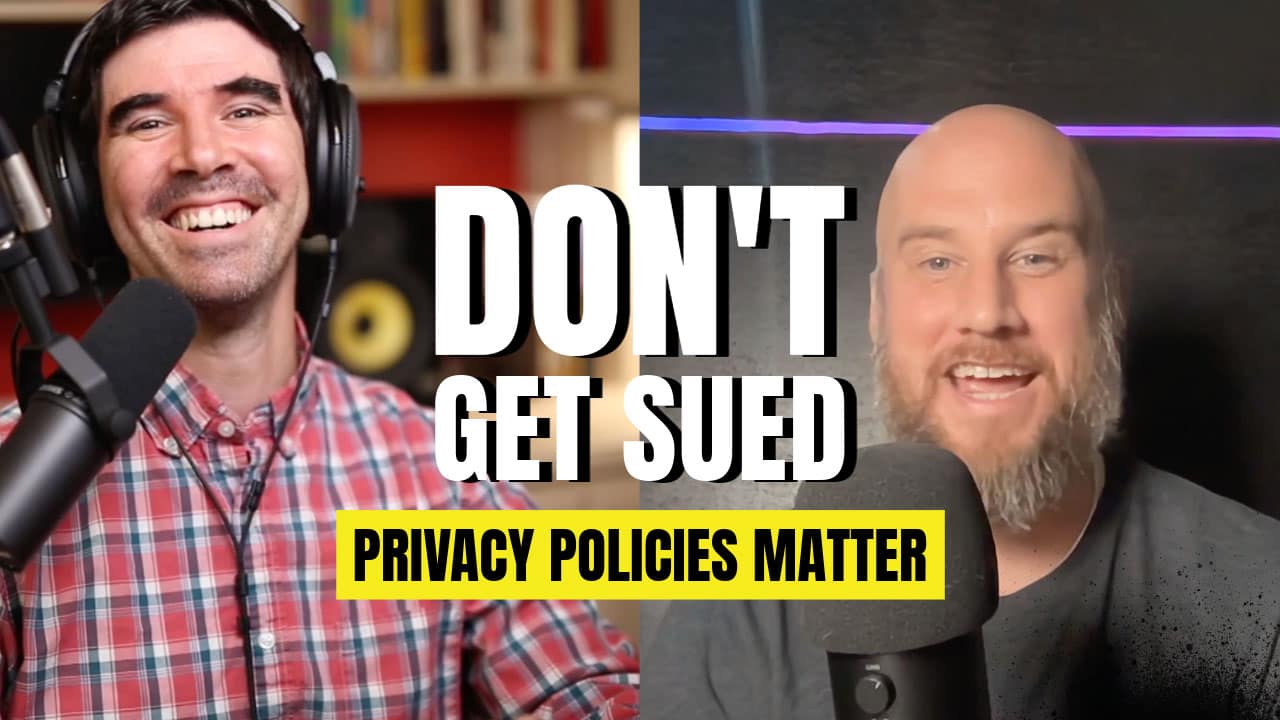Having a brand new website to show to the world is fantastic until you realize everyone is leaving because it’s so slow…
So why is your website so slow, and can you do something about it?
There are multiple reasons why a website can slow down. WordPress itself is not inherently slow, but certain additions to it, or its environment can make it less than ideal where speed is concerned.
In this post, we’ll discuss a few of the most common issues that we’ve found on WordPress websites, that can be easily remedied.
Plugins (excess-of)
One of the “benefits” many people see about WordPress, is that you can add functionalities quite easily by installing “plugins”. A plugin, in WordPress terms, is a collection of code that adds specific functionality to your site.
This functionality may be as simple as “share” button, or as complex as adding full E-Commerce features to your website.
Unfortunately, plenty of people add too many plugins to their website, without considering (or knowing about) the consequences.
By reducing the number of plugins running on your website, you can very quickly increase your site’s performance.
Why? Because many of these plugins have code that runs on every single page load and that forces the server to use additional resources, which in turn slows down the page load.
Image Sizes
A visually engaging website is crucial, now more than ever. Having imagery representing what your website is explaining, helps readers get a better grasp of the concepts you are sharing.
The issue lies with image size and the fact that most people who upload pictures to their websites have no idea the harm they are doing by uploading full-size or “large” images.
An image has two “sizes”. One in pixels, for instance, 1920 pixels by 800 pixels which we call the “dimensions” of an image. And one in bytes, which is how much space the image will take on the server, for instance: 1 megabyte. The dimensions of an image can influence its size in bytes.
When uploading an image to your website, you should consider what dimensions (width x height) it will be shown in. For example, if an image might be shown in a small area that takes 800 pixels of the screen, you wouldn’t want to upload a 3,200 x 2,500 pixel image, as it would be overkill.
By reducing the dimensions of the image, you can severely reduce the space an image takes on a server. By reducing the space the image takes on a server, you also reduce the space it will take in a visitor’s browser, and by consequence, the time it takes to load that page.
In addition to re-sizing an image’s dimensions, you can also “compress” the image, which further reduces the amount of space it uses. There are multiple ways to compress an image, either with offline tools like Adobe Photoshop and ImageOptim, or online tools like Cloudinary and Shortpixel.
CDN [lack of]
A Content Delivery Network, CDN for short, is a service that makes your website load faster by serving your website’s assets (code, images, videos, etc.) from multiple points around the world.
Instead of every visitor fetching data directly from your website, the CDN figures our where the visitor is coming from and sends them the appropriate files from the location closest to them. In other words, a CDN replicates some of your website’s content in different locations around the world and uses them to streamline your communications with visitors.
This process greatly reduces the strain on your server, and thus allows you to have a really fast loading time, without needing the highest tier web-hosting available.
I always recommend using a CDN with any type of website, as it is a cost-effective way to improve performance.
Additionally, a CDN like Cloudflare also offers Web Application Firewalls and other great tools to secure your website and make it more efficient.
Optimization [lack of]
This is perhaps the one that most people miss, especially if they are not working with a professional developer.
WordPress is a great platform to create all sorts of websites, from a simple informational site to a full-featured online store or even a membership platform with integrated social networking.
All this flexibility can come at a cost, and that cost is the size of the codebase.
WordPress has a lot of code running behind the scenes, and many parts of that code run on every page load. So what can you do?
Fortunately, you can optimize some of the code that is constantly sent to users in order to make it lighter.
Tools like Autoptimize help you do this with little to no configuration. They work by removing unnecessary whitespace in the code, compressing the files, and sometimes even combining files to reduce the number of requests the browser has to do to load each page.
Hosting
I’ve seen a lot of websites that should be loading very quickly, but even after applying everything we discussed in this post, they are still quite slow. When that happens, it is usually time to test another hosting provider.
For those who don’t know what hosting is, it is simply the server where the files and database for your website are stored.
There are many different tiers of hosting providers, from really cheap ones to highly robust enterprise-grade options. You don’t really want the cheap ones except for maybe a hobby project or something where you don’t expect much traffic.
I recommend starting out with something in the mid-range, ideally, a VPS or WordPress managed hosting provider like WP-Engine or Kinsta, as they are usually way faster than a cheap host, more stable, and also handle things like security and backups for you.
Conclusion
This is not a definitive list of things that can slow down your WordPress website, but it does include the most common issues that our team sees on third-party websites when they come in for a review. Most of the time, by simply going through this list and making sure everything is in order, the site’s performance is improved dramatically.